How I setup my GitHub Pages site
Today I set up for the first time my GitHub pages site. As a documentation I will describe here how I set up this website.
Start
- go to https://mmistakes.github.io/minimal-mistakes-jekyll
- clone the repository to my
Projects/foldergit clone https://github.com/mmistakes/minimal-mistakes.git - remove unnecessary files by entering after navigating to the cloned directory
rm .editorconfig rm .gitattributes rm CHANGELOG.md rm minimal-mistakes-jekyll.gemspec rm README.md rm screenshot* rm -drf .github rm -drf docs/ rm -drf test/ - rename the directory to
tnaake.github.io - create a new new repository with the name
tnaake.github.ioon GitHub - push the existing repository from the command line to GitHub
git remote add origin https://github.com/tnaake/tnaake.github.io.git git push -u origin master
After this you can push the changes to GitHub.
Configuration
_config.yml
The first thing I did was editing the _config.yml file. This file is one of the
most important files to configure the contents of the site.
Open the _config.yml file in your favourite editor and edit the the following entries:
locale: "en-GB"title: "~/", the title will be the name of the starting pagename: "Thomas Naake"description: "Thomas Naake's GitHub pages site"- I created a directory
images/and copied a picture there. In the author section under avatar, I included the relative path of the picture. This will add the picture to the sidebar. bio: enter here a descriptive bio enclosed by “”- set
location - enter username for some social media accounts (e.g. GitHub, Twitter) under Site Author and Site Footer
In the default section, there is an entry for _posts. I also put some settings
for _pages (e.g. for the About page.
I entered the following to the Defaults section
# _pages
- scope:
path: ""
type: pages
values:
layout: single
author_profile: true
comments: false
pages
Next, I created a _pages directory in tnaake.github.io directory that
will host more contents of the site. I added a about.md file in the _pages
with the header
---
permalink: /about/
title: "About the author"
modified: 2019-09-19
comments: false
author_profile: true
header:
#overlay_image: /images/slide-code2.png
#overlay_filter: 0.3
---
directly followed by
{% include toc %}
to include a table of contents for navigation.
Subsequently, I added to this file information on CV, Research, Publications, Software, Talks and Posters.
posts
I added a posts.html file in the _pages directory with the following
contents
---
layout: archive
permalink: /posts/
title: "Posts"
modified: 2019-09-19
comments: false
author_profile: true
header:
#overlay_image: /images/slide-code2.png
#overlay_filter: 0.3
---
I added furthermore the following lines of code to the same document:
{% capture written_year %}'None'{% endcapture %}
{% for post in site.posts %}
{% capture year % }{{ post.date | date: '%Y' }}{% endcapture %}
{% if year != written_year %}
<h2 id="{{ year | slugify }}" class="archive__subtitle">{{ year }}</h2>
{% capture written_year %}{{ year }}{% endcapture %}
{% endif %}
{% include archive-single.html %}
{% endfor %}
To create the first post (this post), I created a directory _posts in
tnaake.github.io. Within _posts I deployed the first post in markdown
language. Make sure to name the file in the yyyy-mm--dd format.
navigation.yml
To set up the navigation bar, I put the following contents in navigation.yml
that is located in the _data directory:
# main links
main:
- title: "About"
url: /about/
- title: "Posts"
url: /posts/
- title: "Tags"
url: /tags/
Build locally a version of the site
To do some testing, before pushing to GitHub, it is recommended to build and test locally the site.
install ruby2.5-devsudo bundle installbundle installbundle exec jekyll serve
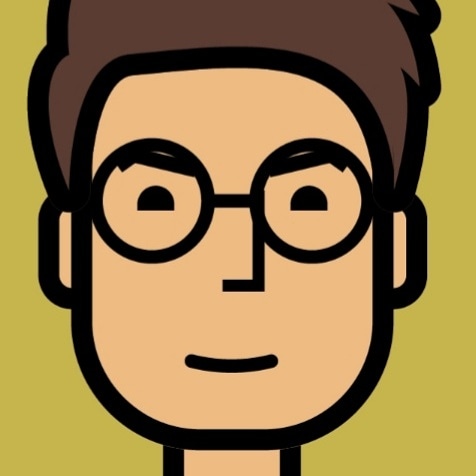
Comments
No comments found for this article.
Join the discussion for this article on this ticket. Comments appear on this page instantly.